-
This is a reminder of 3 IMPORTANT RULES:
1- External self-promotion websites or apps are NOT allowed here, like Discord/Twitter/Patreon/etc.
2- Do NOT post in other languages. English-only.
3- Crack/Warez/Piracy talk is NOT allowed.
Breaking any of the above rules will result in your messages being deleted and you will be banned upon repetition.
Please, stop by this thread SoccerGaming Forum Rules And Guidelines and make sure you read and understand our policies.
Thank you!
You are using an out of date browser. It may not display this or other websites correctly.
You should upgrade or use an alternative browser.
You should upgrade or use an alternative browser.
Scoreboard Creation Tutorial Part I
- Thread starter riesscar
- Start date
hoangha7823
Club Supporter
I was also aware of the problem with the team name background color, so i am thinking of using a fixed team name background color and removing the color bar from the scoreboard. Although this won't look very good as it doesn't look like the real thing. And I will try again with the .big file as you said.I do see the problem, but I also want to give you a heads up about your current plan: the way that the scoreboard you are creating is setup is that the color bar is the entire field in which the team name is placed. I would imagine that the reason that 'JPN' is in white and 'VIE' has to do with the team color and visibility. In other words, the home team name will probably not always be yellow... which means that coding it to be yellow is probably not going to be a good idea (if the team color is yellow, it will make the team name illegible). Unfortunately, there is no way to switch the color of the team name according to the team color... I ran into this issue making my NBCSN scorebaord:

What I ended up doing was setting the team name to be gray... that way if the team color is white the name is still visible (albeit to a lesser degree).
The issue you are running into is how you are exporting the file from FET. Rather than exporting the 0.dat file, export the entire .big:

Now open this file using Hxd. Scroll down to the address B00. Your code will look like this (you did code the color correctly, just in the wrong place.... this is because the offset address is different if looking at the code with only 0.dat as opposed to the code of the entire file):

Looking at the scoreboard image you posted, I would code the clock color like this:

It looks like you are going to need to edit the score color to be color I coded above also. Let me know if you need help with that
hoangha7823
Club Supporter
I have successfully edited the .big file. Now I want to ask you 2 things:
1. How do I move the scoreboard to make it look like the real world location?
2. I noticed that the scoreboard seems to be stained and bordered, is there a way to fix this?
By the way I want to ask you about modding TV Logo, I want to bring TV Logo to any position on the screen but that needs .big file containing 1920*1080 size image, covering the entire screen. I tried to download some of the files that KO2018 posted, but when I change the image file inside, it gives the error as shown in the 3rd picture (It shows TV Logo FUT while it's another image file, not the 1920*1080 size image file I edited). Do you know how to change it without error or with the file? .big like that or not?
Thank you
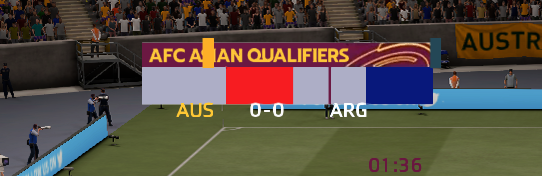

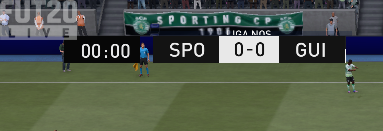
1. How do I move the scoreboard to make it look like the real world location?
2. I noticed that the scoreboard seems to be stained and bordered, is there a way to fix this?
By the way I want to ask you about modding TV Logo, I want to bring TV Logo to any position on the screen but that needs .big file containing 1920*1080 size image, covering the entire screen. I tried to download some of the files that KO2018 posted, but when I change the image file inside, it gives the error as shown in the 3rd picture (It shows TV Logo FUT while it's another image file, not the 1920*1080 size image file I edited). Do you know how to change it without error or with the file? .big like that or not?
Thank you
I am happy to assist, but honestly I just don't have the energy at the moment. I just finished the tutorial and am about to post it. Briefly:I have successfully edited the .big file. Now I want to ask you 2 things:
1. How do I move the scoreboard to make it look like the real world location?
2. I noticed that the scoreboard seems to be stained and bordered, is there a way to fix this?
By the way I want to ask you about modding TV Logo, I want to bring TV Logo to any position on the screen but that needs .big file containing 1920*1080 size image, covering the entire screen. I tried to download some of the files that KO2018 posted, but when I change the image file inside, it gives the error as shown in the 3rd picture (It shows TV Logo FUT while it's another image file, not the 1920*1080 size image file I edited). Do you know how to change it without error or with the file? .big like that or not?
Thank you
View attachment 79962View attachment 79964View attachment 79965
- I do not know what you mean when you say you want to move it to a real world location
- The scoreboard having an unclean edge could be caused by your texture or an alpha layer that has been applied. Post your scoreboard texture
- Yes, I can make a 1080p TV overlay .big for you. I'll post it and we can address any issues you run into after that
Part 4.
Welcome to the part 4 of my 4-part custom scoreboard tutorial. This guide assumes that you have read the previous parts of the tutorial, so please do so if you haven't.
In this section of the tutorial we will cover the final modifications necessary to align the scoreboard components by reviewing how to use x-axis offsets to move them in either direction. We will also cover how to remove the '-' charcter in the score display, as not all scoreboards have this (including the one that we are currently making). Finally, we will review how to move the extra time amount dropdown, as well as to explain a limitation that will prohibit our making the scoreboard exactly as it appears in real life. Let's go
1) 2 limitations
If you take a look at the scoreboard we are intending to create:

you will see that it contains two dropdowns during extra time: one which indicates the total amount of time added on and another which displays how much of that time has passed (the teal colored box being the former and the navy blue box being the latter). We are unfortunately not able to add the latter (the box which shows how much of the allotted extra time has passed). These two functions are not coded into the .big file... instead of displaying how much added time has passed the clock will simply keep running past 90' (so if you had +3 mins extra time, the clock would run to around 93:00.
The second limitation -- and this is one that I became aware of while creating this tutorial -- is that there is no way to move the score digits independently of one another on the x-axis. This is a pretty big limitation, because it means that any scoreboard in which the home and away score are not close to each other becomes very difficult to create. There is a workaround, though. It is not easy, though. Therefore, I intend to upload two .big files: 1 in which the home and away score aready have distance between them (or the appearance of distance, as will be discussed below) as well as a clean version of the .big we have used thus far. Big thanks to @KO for the explanation and assistance with how to go about working around this limitation.
2) How to move scoreboard components on the x-axis for alignment/placement
The process of moving individual scoreboard components right and left on the overlay is the same methodology that we used to move components up and down on the y-axis in Part 3. Let's quickly review what we need to move and where:

- The Red Boxed Components: These are the color bars. As you can see from the source photo above, these need to be moved to the end of the scoreboard at either end.
- The Green Boxed Components: These are the score digits. The home and away score cannot be moved using an offset. We will need to increase the font of certain components while reducing the font size of others in order to give the appearance of more separation between the two digits
- The Magenta Boxed Components: These are the team names, and each will need to be moved so that they will be at the either end before the color bar.
- The Blue Boxed Components: This is the clock (recall that although only one of the digits is visible, there are four digits that succeed it which are the same color blue as the scoreboard. All of the digits will be blue once we have moved the clock to the correct position)
- The Red X - This is the '-' in the score display.
Now lets go to our .big and begin testing offsets in order to move these components to the desired location.
3) Moving the color bars on the x-axis:

Scrolling to the referenced addresses in Hxd, we find the following values:


As you can see, the current value for the home team color bar is 200, and the current value for the away team color bar is 600.
We will take these one at a time. Let's begin with the home team color bar. Given that we need to move the home color bar quite a bit, let's go ahead and reduce the integer value to 100 (so we will subtract 100). Now we hit enter, save, import using FET and launch:

This has brought us pretty close to where we want to be, which is at the edge of the scoreboard. While not totally precise, you can estimate the amount you still need to increase or decrease an offset integer after you have made your first change. If we look at how far the color bar moved when we reduced the integer by 100, we can see that it moved from the 'B' of the home team name to where it currently is. We can open a screenshot in photoshop and then see how many pixels it moved. When I do so, I find that it moved about 100 px... this is great, because it means it is about a 1:1 ratio. We need to move the color bar about 30 more pixels to the left. Let's try reducing the integer by 30 (and setting it to 70). Save, import and launch:
* Note that after I made the last edit I took a look at dds 10 (the main scoreboard texture) and realized that I had made it asymmetrically. The left side of the white box was 201 px, while the right side was 228px. I erased the extra bit on the right side, and it is because of this that the away team color bar seems to have moved in the following screenshot. It did not move... I edited the main horizontal bar.

As you can see in the image, this is just about right. One thing that we may address is that the color bars are wider than on the real scoreboard. That is simply an issue of opening the texture, reducing the width and then reimporting the image. For the purposes of this tutorial, we will leave them as they are.
Now lets move the away team color bar to its correct location at the edge of the right side of the scoreboard. By using the screenshot above, I measured the number of pixels it needs to move to be 13. I therefore will begin by reducing the current value (600) by 13, which means a value of 587. Save, import and launch:

As you can see, the color bars are now in the correct positions.
Welcome to the part 4 of my 4-part custom scoreboard tutorial. This guide assumes that you have read the previous parts of the tutorial, so please do so if you haven't.
In this section of the tutorial we will cover the final modifications necessary to align the scoreboard components by reviewing how to use x-axis offsets to move them in either direction. We will also cover how to remove the '-' charcter in the score display, as not all scoreboards have this (including the one that we are currently making). Finally, we will review how to move the extra time amount dropdown, as well as to explain a limitation that will prohibit our making the scoreboard exactly as it appears in real life. Let's go
1) 2 limitations
If you take a look at the scoreboard we are intending to create:

you will see that it contains two dropdowns during extra time: one which indicates the total amount of time added on and another which displays how much of that time has passed (the teal colored box being the former and the navy blue box being the latter). We are unfortunately not able to add the latter (the box which shows how much of the allotted extra time has passed). These two functions are not coded into the .big file... instead of displaying how much added time has passed the clock will simply keep running past 90' (so if you had +3 mins extra time, the clock would run to around 93:00.
The second limitation -- and this is one that I became aware of while creating this tutorial -- is that there is no way to move the score digits independently of one another on the x-axis. This is a pretty big limitation, because it means that any scoreboard in which the home and away score are not close to each other becomes very difficult to create. There is a workaround, though. It is not easy, though. Therefore, I intend to upload two .big files: 1 in which the home and away score aready have distance between them (or the appearance of distance, as will be discussed below) as well as a clean version of the .big we have used thus far. Big thanks to @KO for the explanation and assistance with how to go about working around this limitation.
2) How to move scoreboard components on the x-axis for alignment/placement
The process of moving individual scoreboard components right and left on the overlay is the same methodology that we used to move components up and down on the y-axis in Part 3. Let's quickly review what we need to move and where:

- The Red Boxed Components: These are the color bars. As you can see from the source photo above, these need to be moved to the end of the scoreboard at either end.
- The Green Boxed Components: These are the score digits. The home and away score cannot be moved using an offset. We will need to increase the font of certain components while reducing the font size of others in order to give the appearance of more separation between the two digits
- The Magenta Boxed Components: These are the team names, and each will need to be moved so that they will be at the either end before the color bar.
- The Blue Boxed Components: This is the clock (recall that although only one of the digits is visible, there are four digits that succeed it which are the same color blue as the scoreboard. All of the digits will be blue once we have moved the clock to the correct position)
- The Red X - This is the '-' in the score display.
Now lets go to our .big and begin testing offsets in order to move these components to the desired location.
3) Moving the color bars on the x-axis:

Scrolling to the referenced addresses in Hxd, we find the following values:


As you can see, the current value for the home team color bar is 200, and the current value for the away team color bar is 600.
We will take these one at a time. Let's begin with the home team color bar. Given that we need to move the home color bar quite a bit, let's go ahead and reduce the integer value to 100 (so we will subtract 100). Now we hit enter, save, import using FET and launch:

This has brought us pretty close to where we want to be, which is at the edge of the scoreboard. While not totally precise, you can estimate the amount you still need to increase or decrease an offset integer after you have made your first change. If we look at how far the color bar moved when we reduced the integer by 100, we can see that it moved from the 'B' of the home team name to where it currently is. We can open a screenshot in photoshop and then see how many pixels it moved. When I do so, I find that it moved about 100 px... this is great, because it means it is about a 1:1 ratio. We need to move the color bar about 30 more pixels to the left. Let's try reducing the integer by 30 (and setting it to 70). Save, import and launch:
* Note that after I made the last edit I took a look at dds 10 (the main scoreboard texture) and realized that I had made it asymmetrically. The left side of the white box was 201 px, while the right side was 228px. I erased the extra bit on the right side, and it is because of this that the away team color bar seems to have moved in the following screenshot. It did not move... I edited the main horizontal bar.

As you can see in the image, this is just about right. One thing that we may address is that the color bars are wider than on the real scoreboard. That is simply an issue of opening the texture, reducing the width and then reimporting the image. For the purposes of this tutorial, we will leave them as they are.
Now lets move the away team color bar to its correct location at the edge of the right side of the scoreboard. By using the screenshot above, I measured the number of pixels it needs to move to be 13. I therefore will begin by reducing the current value (600) by 13, which means a value of 587. Save, import and launch:

As you can see, the color bars are now in the correct positions.
4) Moving the team name on the x-axis:
Looking at the screenshot above, I think that the home team name is actually already centered. The away team name, however, needs to be moved to the right a bit. To determine how far to the right, I measure the distance from the edge of the last letter in the home team name to the white central area... the distance is 80 px. Now I measure the distance from the other end of the white central area to the edge of the first letter in the away team name... this distance is 45 px. So we need to move the away team name 35 px to the right. Let's navigate to the away team font x-axis offsets, highlight the code and then increase the integer by 35:

As you can see, the current value is 360, so we need to change this to 395 and then hit enter, save, import and launch:

This edit moved the away team name to the correct location.
* Note that the reason it looks strange is because the clock and the team name are overlapping. We will move the clock next
5) Moving the clock on the X-axis
In order to move the clock to the left of right we will proceed in the same manner as above. Looking at the screenshot above, I will measure the number of pixels it currently is from where I want it to be... it seems like it needs to move to the left about 210px. It seems that the offset we have in the spreadsheet to move all clock digits on the x-axis does not work. This is a real pain in the ass, because we have to move each digit separately; however, as long as we edit the value by the same amount for each we don't need to worry about the alignment. After editing each of the time x-axis values by subtracting 210 from the integer, we save, import and launch:

As you can see, we went a bit too far to the left. Now that we can see the blue digits of the clock, lets first change the digit that we changed to white back to blue (as we no longer need it for visibility). Then we will add 10 to each of the offset integer values. Now we save, import and launch:

As you can see in the screenshot, we are basically in the exact place we should be. Looking at it now, I think we need to expand the white box on the main scoreboard texture to better allow the clock to fit. I am going to add 2px to either side using photoshop. After doing so, we will have successfully moved the clock.
6) Moving the score digits on the x-axis:
It is at this point in tht tutorial that I found myself stumped by the fact that the offsets I had to move the score digits was not working. I contacted @KO, who is a very skilled scoreboard and overlay creator (check out his collection of scoreboards... truly impressive). He explained to me that there is not an offset through which to move the score digits independently of one another on the x-axis. The solution he describes is as follows:
"This is how I did this: there is a coordinate to adjust the entire text of the scoreboard. If you want to increase the numerical distance of the score, first expand the entire scoreboard text by N times, and then separate the team name and score in separate coordinates. The text abbreviation of time is N times. This way the distance between the score numbers comes out. hope this helps."
* Please note that although I am switching .big files completely in order to complete this scoreboard, all of the previously covered steps will be the same across the board. Therefore, I will not go through and remake the whole tutuorial. Just know that at this point it became necessary that I make some edits to the .big that are too complicated for me to explain until I have more experience with it.
Because I need to familiarize myself with this process before I feel qualified to make a guide on how to do so, I will be attaching two .big versions for potential scoreboard layouts. Once I have had a chance to play around with the method KO descrbes, I will make an addendum to this tutorial.
For now, just use the .big that best fits the scoreboard you are attempting to make.
7) Moving the extra time indicator on the x and y axis:
This process is the same as all of the others. In order to move the extra time indicator on the x-axis, you need to increase the integer at the specified address on the spreadsheet to move it to the right, and vice-versa to the left. Moving it up requires editing the y-axis offset by decreasing the integer and vice-versa to increase it.
The extra time indicator for the scoreboard we are creating was set to pop out of the right side of the scoreboard (next to the away team color bar). I increased the y-axis value by 45 and decreaased the x-axis value by 300. This was the result:

Therefore, I increased the x-axis value by 70 and decreased the y axis value by 3. Because it takes so goddamn long to get the extra time overlay to display, I am just going to assume that I have gotten it pretty close (I am suffering a bit of burnout at this point in all honesty).
This tutorial shall be a work in progress. If you would like to add to, make a suggestion or correction... please do so. I will update this and refine it according to developments and suggestions.
Here are the two .big files that I recommend using as a base.
This one is for when the score digits should read '0-0' without any inordinate spacing:

Download: https://drive.google.com/file/d/1F2Dx_uq2bu5Ru-DyFLNtAmuP6266NHac/view?usp=sharing
This one is for when the score digits need to have space between them. An important thing to note about this one is that you will not be able to use Fifa Editor Tool to import and export the textures. It seems that changing the image container size has caused an issue with the way that FET reads the file. I used CGFE 18 to swap out the textures, but you will need Fifa 18 installed on your system to use this option. I know that there is a program called Fifa File Explorer that is supposed to be useful for swapping textures contained in .big files. If anyone has any suggestions for other programs please make a suggestion. Finally -- AND THIS IS VERY IMPORTANT -- all of the hex addresses in this .big file are going to be up two rows... so if the address is '4D00 - 4D03'... then you will need to scroll down to that address, then look two rows up for the correct hex address. Let me know if you need clarification on this. Here is an image of the scoreboard (it is the one that we set out to make lol):

Download: https://drive.google.com/file/d/1TboH0ToMNx2bXxFQD1O56wJiuq7BGzTQ/view?usp=sharing
I am sorry that things sort of fizzled out at the end of this tutorial. I will just reiterate that I will be updating it as much as possible and I hope that others will add to it as well.
Cheers
Looking at the screenshot above, I think that the home team name is actually already centered. The away team name, however, needs to be moved to the right a bit. To determine how far to the right, I measure the distance from the edge of the last letter in the home team name to the white central area... the distance is 80 px. Now I measure the distance from the other end of the white central area to the edge of the first letter in the away team name... this distance is 45 px. So we need to move the away team name 35 px to the right. Let's navigate to the away team font x-axis offsets, highlight the code and then increase the integer by 35:

As you can see, the current value is 360, so we need to change this to 395 and then hit enter, save, import and launch:

This edit moved the away team name to the correct location.
* Note that the reason it looks strange is because the clock and the team name are overlapping. We will move the clock next
5) Moving the clock on the X-axis
In order to move the clock to the left of right we will proceed in the same manner as above. Looking at the screenshot above, I will measure the number of pixels it currently is from where I want it to be... it seems like it needs to move to the left about 210px. It seems that the offset we have in the spreadsheet to move all clock digits on the x-axis does not work. This is a real pain in the ass, because we have to move each digit separately; however, as long as we edit the value by the same amount for each we don't need to worry about the alignment. After editing each of the time x-axis values by subtracting 210 from the integer, we save, import and launch:

As you can see, we went a bit too far to the left. Now that we can see the blue digits of the clock, lets first change the digit that we changed to white back to blue (as we no longer need it for visibility). Then we will add 10 to each of the offset integer values. Now we save, import and launch:

As you can see in the screenshot, we are basically in the exact place we should be. Looking at it now, I think we need to expand the white box on the main scoreboard texture to better allow the clock to fit. I am going to add 2px to either side using photoshop. After doing so, we will have successfully moved the clock.
6) Moving the score digits on the x-axis:
It is at this point in tht tutorial that I found myself stumped by the fact that the offsets I had to move the score digits was not working. I contacted @KO, who is a very skilled scoreboard and overlay creator (check out his collection of scoreboards... truly impressive). He explained to me that there is not an offset through which to move the score digits independently of one another on the x-axis. The solution he describes is as follows:
"This is how I did this: there is a coordinate to adjust the entire text of the scoreboard. If you want to increase the numerical distance of the score, first expand the entire scoreboard text by N times, and then separate the team name and score in separate coordinates. The text abbreviation of time is N times. This way the distance between the score numbers comes out. hope this helps."
* Please note that although I am switching .big files completely in order to complete this scoreboard, all of the previously covered steps will be the same across the board. Therefore, I will not go through and remake the whole tutuorial. Just know that at this point it became necessary that I make some edits to the .big that are too complicated for me to explain until I have more experience with it.
Because I need to familiarize myself with this process before I feel qualified to make a guide on how to do so, I will be attaching two .big versions for potential scoreboard layouts. Once I have had a chance to play around with the method KO descrbes, I will make an addendum to this tutorial.
For now, just use the .big that best fits the scoreboard you are attempting to make.
7) Moving the extra time indicator on the x and y axis:
This process is the same as all of the others. In order to move the extra time indicator on the x-axis, you need to increase the integer at the specified address on the spreadsheet to move it to the right, and vice-versa to the left. Moving it up requires editing the y-axis offset by decreasing the integer and vice-versa to increase it.
The extra time indicator for the scoreboard we are creating was set to pop out of the right side of the scoreboard (next to the away team color bar). I increased the y-axis value by 45 and decreaased the x-axis value by 300. This was the result:

Therefore, I increased the x-axis value by 70 and decreased the y axis value by 3. Because it takes so goddamn long to get the extra time overlay to display, I am just going to assume that I have gotten it pretty close (I am suffering a bit of burnout at this point in all honesty).
This tutorial shall be a work in progress. If you would like to add to, make a suggestion or correction... please do so. I will update this and refine it according to developments and suggestions.
Here are the two .big files that I recommend using as a base.
This one is for when the score digits should read '0-0' without any inordinate spacing:

Download: https://drive.google.com/file/d/1F2Dx_uq2bu5Ru-DyFLNtAmuP6266NHac/view?usp=sharing
This one is for when the score digits need to have space between them. An important thing to note about this one is that you will not be able to use Fifa Editor Tool to import and export the textures. It seems that changing the image container size has caused an issue with the way that FET reads the file. I used CGFE 18 to swap out the textures, but you will need Fifa 18 installed on your system to use this option. I know that there is a program called Fifa File Explorer that is supposed to be useful for swapping textures contained in .big files. If anyone has any suggestions for other programs please make a suggestion. Finally -- AND THIS IS VERY IMPORTANT -- all of the hex addresses in this .big file are going to be up two rows... so if the address is '4D00 - 4D03'... then you will need to scroll down to that address, then look two rows up for the correct hex address. Let me know if you need clarification on this. Here is an image of the scoreboard (it is the one that we set out to make lol):

Download: https://drive.google.com/file/d/1TboH0ToMNx2bXxFQD1O56wJiuq7BGzTQ/view?usp=sharing
I am sorry that things sort of fizzled out at the end of this tutorial. I will just reiterate that I will be updating it as much as possible and I hope that others will add to it as well.
Cheers
hoangha7823
Club Supporter
I mean I want to move the scoreboard to the left a little bit.I am happy to assist, but honestly I just don't have the energy at the moment. I just finished the tutorial and am about to post it. Briefly:
- I do not know what you mean when you say you want to move it to a real world location
- The scoreboard having an unclean edge could be caused by your texture or an alpha layer that has been applied. Post your scoreboard texture
- Yes, I can make a 1080p TV overlay .big for you. I'll post it and we can address any issues you run into after that
Below is my scoreboard.
And I hope you will upload the TV Logo file here soon.
Thank you.

If you would like to move it to the left a bit, edit your ‘10’ texture and left adjust the whole texture. If that is still not far enough, it will be necessary to edit the image container size to increase the area in which to move the texture. This might cause clipping, depending on the size of the entire overlay area as coded in the .big.I mean I want to move the scoreboard to the left a little bit.
Below is my scoreboard.
And I hope you will upload the TV Logo file here soon.
Thank you.

There doesn't seem to be anything wrong with the texture's edge, but I went ahead and clipped a pixel from the border to deal with any barely visible aliasing (which will be more visible after importing and having an alpha layer automatically applied). The "stains" you are referring to are a result of the texture you are using... I take it that you copied and pasted from a screenshot... yes? The problem with doing it this way as opposed to making your own texture is that colors will appear blotchy. Each time you resize an image (which a screenshot of a live match is bound to have done) you are going to reduce the graphical fidelity. I cleaned it up a bit (the graphic at the top right). If you want to make the color more clean and uniform you will need to manually edit it to make it that way. If you would prefer not to use the edited texture, you don't need to of course:I mean I want to move the scoreboard to the left a little bit.
Below is my scoreboard.
And I hope you will upload the TV Logo file here soon.
Thank you.


Last edited:
Regarding the 1920x1080 overlay, check out my thread: http://soccergaming.com/index.php?threads/riesscar’s-modest-mods.6469978/page-4#post-6674169
I will post the .big there. You should be able to simply export the textures from inside the .big (there are two... just import the same texture for both slots), edit as you see fit and then reimport. Let me know if you have any issues.
@hoangha7823
I will post the .big there. You should be able to simply export the textures from inside the .big (there are two... just import the same texture for both slots), edit as you see fit and then reimport. Let me know if you have any issues.
@hoangha7823
hoangha7823
Club Supporter
It seems that bringing it close to the top left corner stops it from showing the border in that area, however it still shows the border on the bottom and right corner and it appears right in the FET. As for the image next to the words AFC ASIAN QUALIFIERS, I cut it and left it there temporarily, I plan to edit it when I'm done, so that's not the issue I'm talking about. I will put detailed pictures belowThere doesn't seem to be anything wrong with the texture's edge, but I went ahead and clipped a pixel from the border to deal with any barely visible aliasing (which will be more visible after importing and having an alpha layer automatically applied). The "stains" you are referring to are a result of the texture you are using... I take it that you copied and pasted from a screenshot... yes? The problem with doing it this way as opposed to making your own texture is that colors will appear blotchy. Each time you resize an image (which a screenshot of a live match is bound to have done) you are going to reduce the graphical fidelity. I cleaned it up a bit (the graphic at the top right). If you want to make the color more clean and uniform you will need to manually edit it to make it that way. If you would prefer not to use the edited texture, you don't need to of course:

hoangha7823
Club Supporter
Can we move or increase its size like you do with team name, clock,... or not ?If you would like to move it to the left a bit, edit your ‘10’ texture and left adjust the whole texture. If that is still not far enough, it will be necessary to edit the image container size to increase the area in which to move the texture. This might cause clipping, depending on the size of the entire overlay area as coded in the .big.
What scoreboard is it?Someone do it this P L E A SE E E E :yay: :yay:
For the issue in the center of the scoreboard, that is just an issue of the texture. Clean up that part in Photoshop. If the outer right edge bothers you, you can try exporting the 10 texture as a dds file,It seems that bringing it close to the top left corner stops it from showing the border in that area, however it still shows the border on the bottom and right corner and it appears right in the FET. As for the image next to the words AFC ASIAN QUALIFIERS, I cut it and left it there temporarily, I plan to edit it when I'm done, so that's not the issue I'm talking about. I will put detailed pictures below
View attachment 80001View attachment 80002
As I was saying earlier, it is possible to edit the texture size; however you may run into clipping issues. In addition to the texture size being defined, so is the total area of the overlay. If you go outside of this boundary, it will clipCan we move or increase its size like you do with team name, clock,... or not ?
hoangha7823
Club Supporter
No, i mean can we edit the hex to move its position or not ?For the issue in the center of the scoreboard, that is just an issue of the texture. Clean up that part in Photoshop. If the outer right edge bothers you, you can try exporting the 10 texture as a dds file,
As I was saying earlier, it is possible to edit the texture size; however you may run into clipping issues. In addition to the texture size being defined, so is the total area of the overlay. If you go outside of this boundary, it will clip
And I think the border appearing is due to the .dds file
I’ll see if there is an offset to move everything (including textures). I don’t think there is, thoughNo, i mean can we edit the hex to move its position or not ?
And I think the border appearing is due to the .dds file
hoangha7823
Club Supporter
I hope you find a way to move itI’ll see if there is an offset to move everything (including textures). I don’t think there is, though
hoangha7823
Club Supporter
And I want to ask where can we adjust the color of the default scoreboards? The scoreboard defaults to a different color for each tournament while they share the same file. I tried getting the default scoreboard in FIFA 22 for FIFA 21 but it didn't change.
And I want to ask where can we adjust the color of the default scoreboards? The scoreboard defaults to a different color for each tournament while they share the same file. I tried getting the default scoreboard in FIFA 22 for FIFA 21 but it didn't change.
I cannot answer that at the moment. I am in the process of trying to decode the generic scoreboard by converting the hex to XML. I know that some of the colors are defined by small square textures contained in the .big. The problem is that this is not the only place that the scoreboard values are defined. Newer scoreboards call to multiple global classes and component archives in order to have these values set. If you are looking to recolor the generic scoreboard, you may have to wait a bit... it took me 3 years to finally make this tutorial, and we already knew how to do most editing on the 5002.big.
I seem to recall you writing that the 1920x1080 watermark .big I posted (9105.big) was crashing in game. While creating a requested scoreboard, I tested it and I think I know the problem. Fifa Editor Tool is not able to import textures for the aforementioned overlay file. It causes the .big to become corrupted. I used CGFE 18 to import textures, but I am sure that there are other options. If anyone knows of any, please post.
Here is the 9105.big @ 1920x1080p with a custom scoreboard running:

*Note that I just grabbed some random graphics for demonstration purposes.
Here is a re-upload of the .big file itself: https://drive.google.com/file/d/1JZqhqhqnZHlFAGpEjJ3F_At2PYJh3NKT/view?usp=sharing

