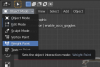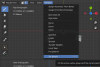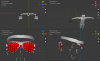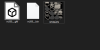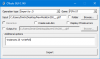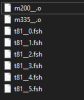Dmitri
Reserves
In this guide you will see how to edit player body model in old-gen FIFA games. Goggles model will be edited in this example.
Requirements:
Blender 2.8+
otools latest version
You need to know how to work with Blender
Part 1
Step 1. Export original player body model
Player body model is present in multiple detalisation levels. The highest level is stored in m200__.o (used in player edit mode) and m335__.o (used in the match). These 2 files are identical.
In this guide only highest level will be edited. The procedure is same or similar for other detail levels.
In FIFA 07, m200__.o is placed in zdata_04.big. When you got the file, convert it to .gltf with otools. Use -dummyTextures to generate dummy textures (so you won't lose texture information after importing to Blender).
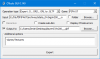
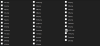
Step 2. Import original body model to Blender
Import body .gltf to Blender.
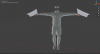
You can see that goggles object consists of 2 materials (the one for goggles frames and another for goggles glass):
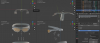
We will use these materials for the new goggles model. So remember how they are named (material14, material15).
Step 3. Import new goggles model
This goggles model will be used:
https://sketchfab.com/3d-models/sun-glasses-30a3f18ead9e452f9ab2c32151e7b2f6
It is imported as .gltf to Blender. It was scaled and positioned relatively to original goggles model:

The new goggles model consists of 2 objects: frame and glass. This will help us when applying frame and glass materials.
Select each object of the new model and apply original material to it:
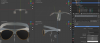
When new model is positioned and materials are assigned, you can delete original goggles object. Then join new model objects to one object and rename it to original goggles object name:
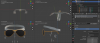
Now when this new goggles object is selected, additionally select ( Shift + RMB ) any of skeleton bones in the viewport.

Press Ctrl+P (Set Parent To) and select "With Empty Groups"
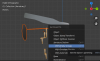
Now the new goggles object became a part of skeleton:
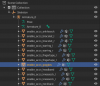
Requirements:
Blender 2.8+
otools latest version
You need to know how to work with Blender
Part 1
Step 1. Export original player body model
Player body model is present in multiple detalisation levels. The highest level is stored in m200__.o (used in player edit mode) and m335__.o (used in the match). These 2 files are identical.
In this guide only highest level will be edited. The procedure is same or similar for other detail levels.
In FIFA 07, m200__.o is placed in zdata_04.big. When you got the file, convert it to .gltf with otools. Use -dummyTextures to generate dummy textures (so you won't lose texture information after importing to Blender).
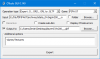
Step 2. Import original body model to Blender
Import body .gltf to Blender.
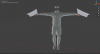
You can see that goggles object consists of 2 materials (the one for goggles frames and another for goggles glass):
We will use these materials for the new goggles model. So remember how they are named (material14, material15).
Step 3. Import new goggles model
This goggles model will be used:
https://sketchfab.com/3d-models/sun-glasses-30a3f18ead9e452f9ab2c32151e7b2f6
It is imported as .gltf to Blender. It was scaled and positioned relatively to original goggles model:

The new goggles model consists of 2 objects: frame and glass. This will help us when applying frame and glass materials.
Select each object of the new model and apply original material to it:
When new model is positioned and materials are assigned, you can delete original goggles object. Then join new model objects to one object and rename it to original goggles object name:
Now when this new goggles object is selected, additionally select ( Shift + RMB ) any of skeleton bones in the viewport.

Press Ctrl+P (Set Parent To) and select "With Empty Groups"
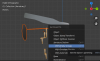
Now the new goggles object became a part of skeleton:
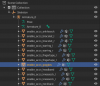
Last edited: