mrliioadin
Senior Squad
Rinaldo has made an incredible editing tool offering it's users amazing access to our game. To my knowledge no one has to this point made a tutorial to teach people step by step use for creating a team so this is my attempt to help new users better understand it. As well I'll add in comments about the rules of team creation such as how to go about using someone elses work.
I hope this helps.
I'm creating Israel tonight. I will walk you through my creation of this team and try to break things down to their most basic level.
Here's how we start:
This is the starting screen of CM07
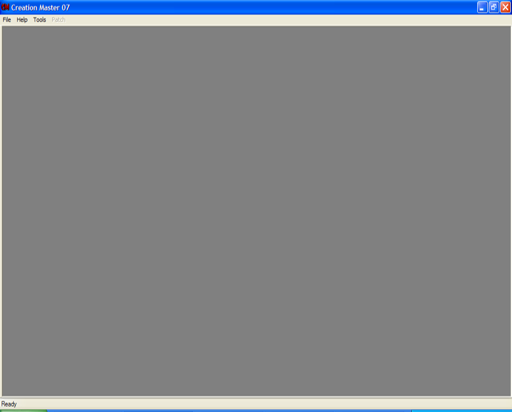
Select File then "select lang.db"
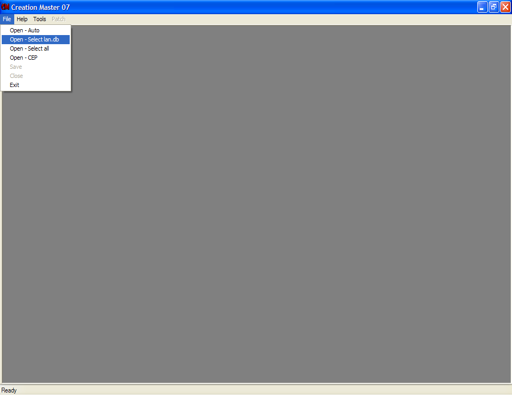
Select the appropriate database for your native language. I'm american, I speak english, so I choose English. My good friend August (beibrich) would select German.
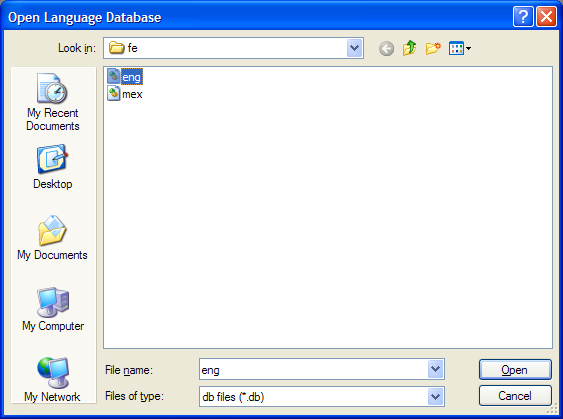
Be patient while it loads. Don't try to interupt it you'll just slow it down.
This is the CM07 Main Screen. It is under the "Countries" tab as a default.
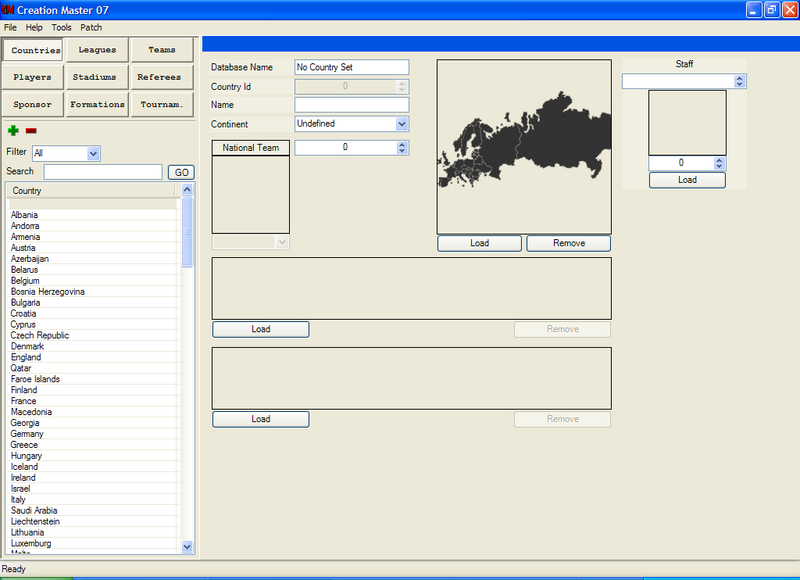
Select the "Teams" tab.
Then click the dropdown menu next to FILTERS: select BY LEAGUE and in the next dropdown menu select the league you wish your team to be in.
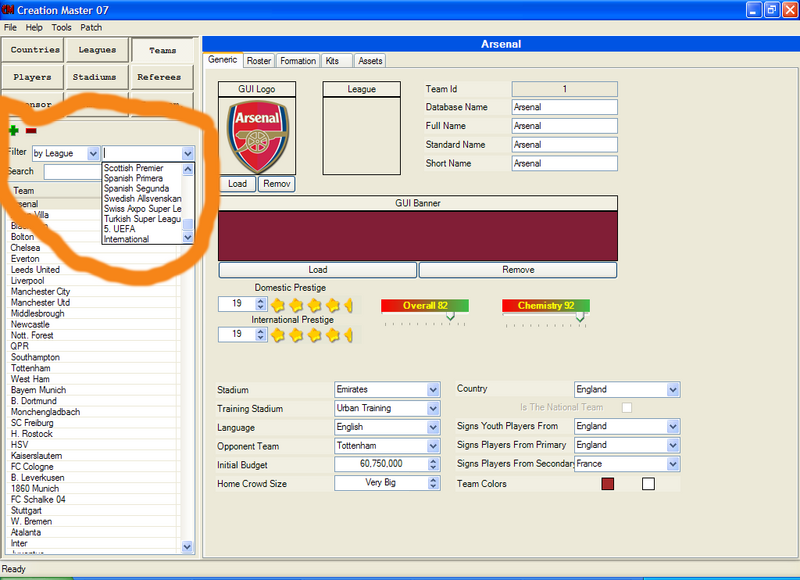
For my purpose Israel participates in the UEFA Confederation so I selected my UEFA League (which is one I created previously).
If you need to learn how to make a league: Just hit the green plus sign in the "Leagues" tab and fill in the Database name, and other information. You can make your logos, or ask someone to make them for you.
Anyway. Once you select which league you want your team in you'll click the green plus sign to create the new team:
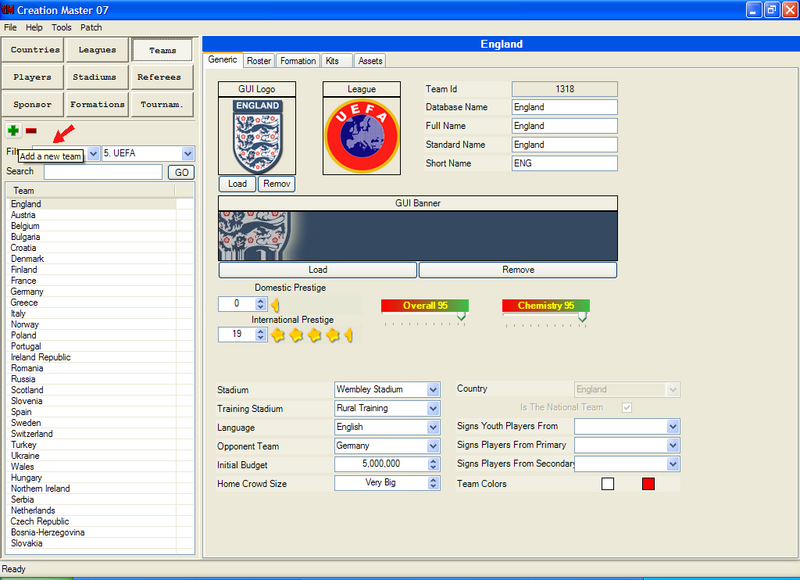
It will pop up a new window that wants to know whether you want to A) Create the players that will fill your team from scratch, or transfer existing players from the FIFA database onto your team.
transfer existing players from the FIFA database onto your team.
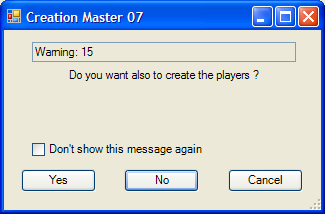
If your players aren't already in the game (which in many cases they are not, though some national teams do have many of their players available for you) you would select YES, and the program would create 16 basic players for you that fill all of the positional needs your team will have. You may add additional players later if you wish by transfering or creating them from scratch.
I am making Israel ,obviously, who has a few players already in the game. I chose not to allow CM to create the players for me so that I could walk you through how to add more.
Ok first. Logos.
Logo making in itself is a bit of an art. you can have varying degrees of quality in your logos depending on exactly how it's done. I consider myself a fair logo maker personally. At present I use paint shop pro photo XI which has a free 30 day trial available online. You can purchase the full version from them for $120 or something like that, or you can go to Ebay and get it for $30 in most cases. Mine was brand new and sealed.
For the Israeli Team I have a few options. I can use the federation logo or the national flag. To remain consistent with the other teams I've created I'll make the federation logo.
If you have paint shop pro this portion should be helpful to new users. if you don't .... ignore it, you can use other programs with better or worse results. I'de suggest trying the trial version of PSP and seeing if you like it.
Here's how we'll start. Open internet explorer, go to wikipedia.org then search for the team you're looking to edit. If you can't find them it sometimes helps to go to the league they participate in and try to find a link that way. There is always a chance that the team you wish to create will not be found on wikipedia. At that point, finding a logo to use as a basis is a little difficult. You've got to search the net extensively and I can do nothing more to help you than to wish you luck. You will not have an issue finding national teams logos, though some of them are small.
Anyway on wikipedia's page with your team open. Click their logo
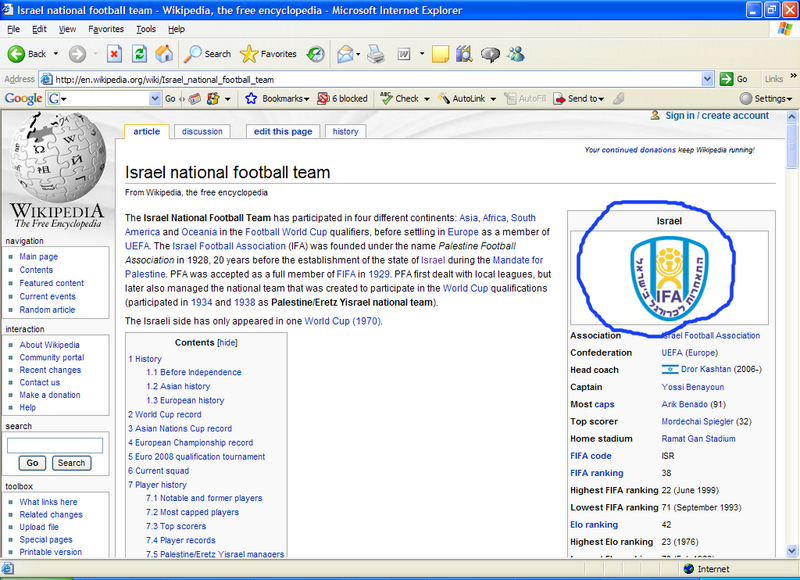
Click the link below the picture for the highest resolution picture available. Sometimes there is no increase in quality or size.
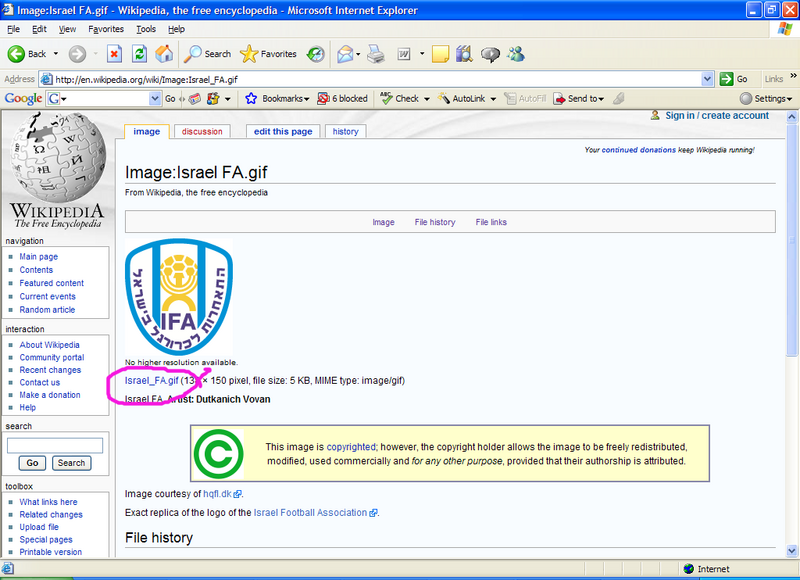
You want the biggest logo possible with the best quality 90% of the time sometimes downsizing a very very large image to make a very very small logo doesn't work out the best. Though small logos are quite tricky anyway.
To continue. You should now be on this page.
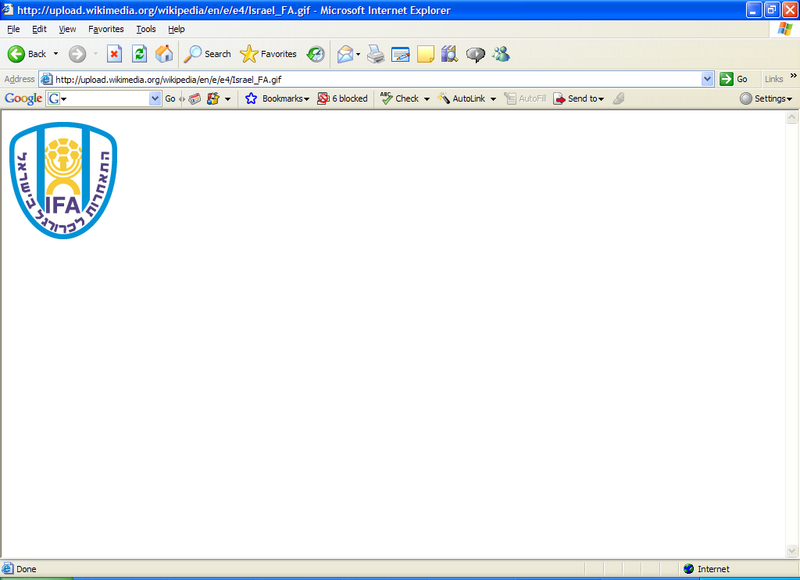
I'm out of images for this page. It will continue in the next post.
PLEASE DO NOT REPLY TO THIS POST YET.
PLEASE DO NOT REPLY TO THIS POST YET.
PLEASE DO NOT REPLY TO THIS POST YET.
PLEASE DO NOT REPLY TO THIS POST YET.
PLEASE DO NOT REPLY TO THIS POST YET.
I hope this helps.
I'm creating Israel tonight. I will walk you through my creation of this team and try to break things down to their most basic level.
Here's how we start:
This is the starting screen of CM07
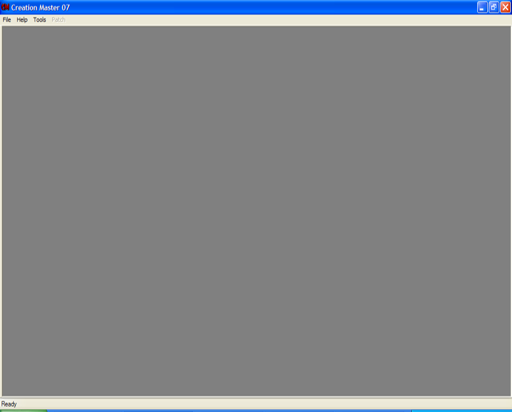
Select File then "select lang.db"
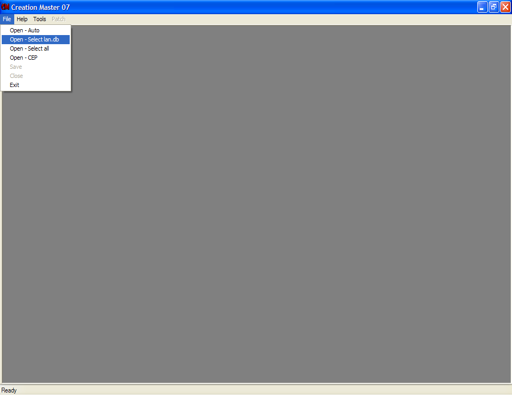
Select the appropriate database for your native language. I'm american, I speak english, so I choose English. My good friend August (beibrich) would select German.
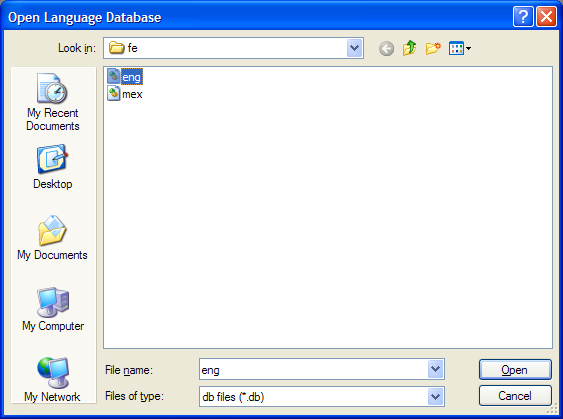
Be patient while it loads. Don't try to interupt it you'll just slow it down.
This is the CM07 Main Screen. It is under the "Countries" tab as a default.
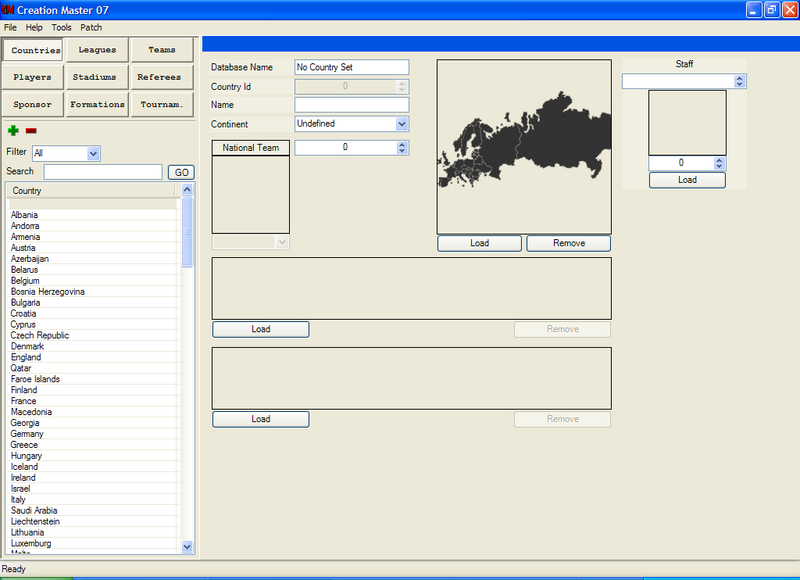
Select the "Teams" tab.
Then click the dropdown menu next to FILTERS: select BY LEAGUE and in the next dropdown menu select the league you wish your team to be in.
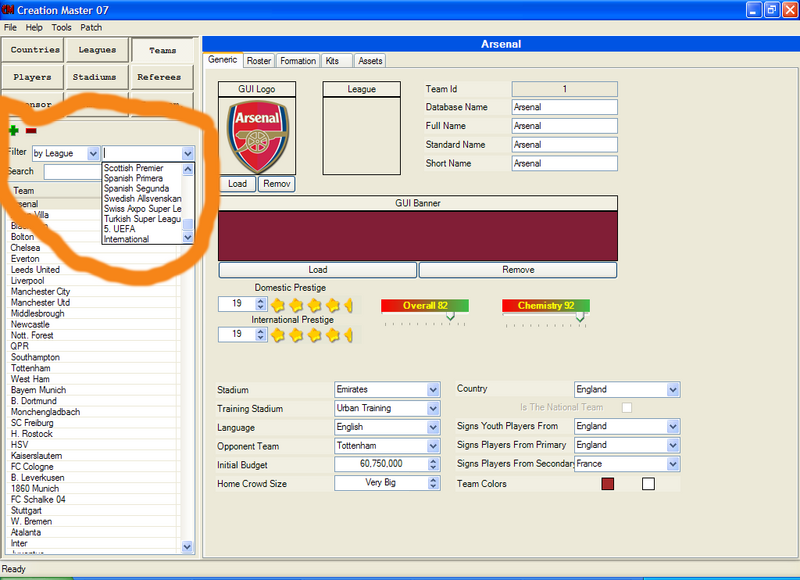
For my purpose Israel participates in the UEFA Confederation so I selected my UEFA League (which is one I created previously).
If you need to learn how to make a league: Just hit the green plus sign in the "Leagues" tab and fill in the Database name, and other information. You can make your logos, or ask someone to make them for you.
Anyway. Once you select which league you want your team in you'll click the green plus sign to create the new team:
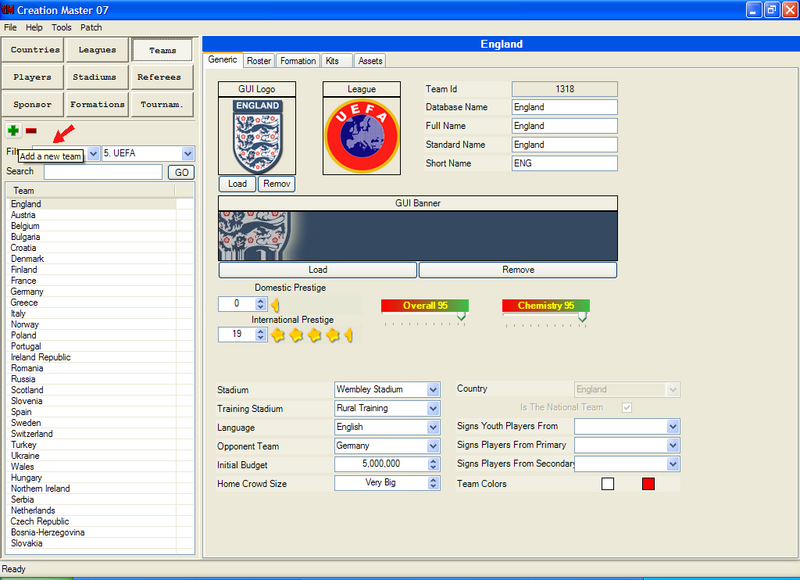
It will pop up a new window that wants to know whether you want to A) Create the players that will fill your team from scratch, or
 transfer existing players from the FIFA database onto your team.
transfer existing players from the FIFA database onto your team. 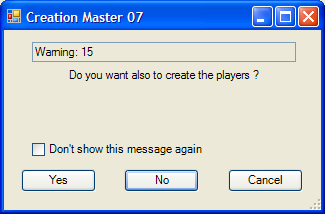
If your players aren't already in the game (which in many cases they are not, though some national teams do have many of their players available for you) you would select YES, and the program would create 16 basic players for you that fill all of the positional needs your team will have. You may add additional players later if you wish by transfering or creating them from scratch.
I am making Israel ,obviously, who has a few players already in the game. I chose not to allow CM to create the players for me so that I could walk you through how to add more.
Ok first. Logos.
Logo making in itself is a bit of an art. you can have varying degrees of quality in your logos depending on exactly how it's done. I consider myself a fair logo maker personally. At present I use paint shop pro photo XI which has a free 30 day trial available online. You can purchase the full version from them for $120 or something like that, or you can go to Ebay and get it for $30 in most cases. Mine was brand new and sealed.
For the Israeli Team I have a few options. I can use the federation logo or the national flag. To remain consistent with the other teams I've created I'll make the federation logo.
If you have paint shop pro this portion should be helpful to new users. if you don't .... ignore it, you can use other programs with better or worse results. I'de suggest trying the trial version of PSP and seeing if you like it.
Here's how we'll start. Open internet explorer, go to wikipedia.org then search for the team you're looking to edit. If you can't find them it sometimes helps to go to the league they participate in and try to find a link that way. There is always a chance that the team you wish to create will not be found on wikipedia. At that point, finding a logo to use as a basis is a little difficult. You've got to search the net extensively and I can do nothing more to help you than to wish you luck. You will not have an issue finding national teams logos, though some of them are small.
Anyway on wikipedia's page with your team open. Click their logo
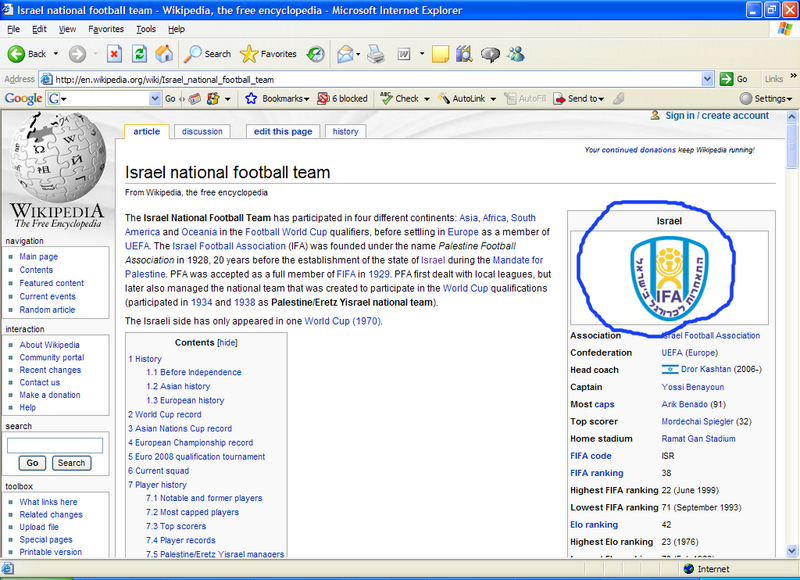
Click the link below the picture for the highest resolution picture available. Sometimes there is no increase in quality or size.
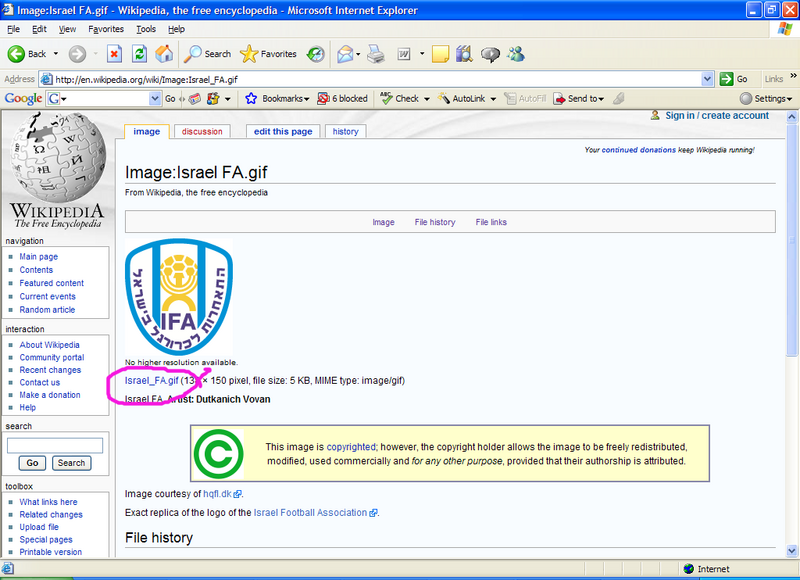
You want the biggest logo possible with the best quality 90% of the time sometimes downsizing a very very large image to make a very very small logo doesn't work out the best. Though small logos are quite tricky anyway.
To continue. You should now be on this page.
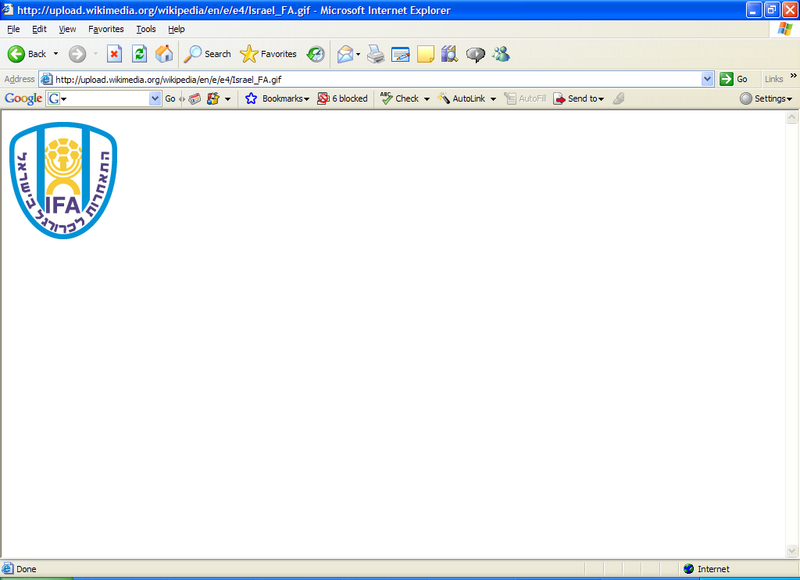
I'm out of images for this page. It will continue in the next post.
PLEASE DO NOT REPLY TO THIS POST YET.
PLEASE DO NOT REPLY TO THIS POST YET.
PLEASE DO NOT REPLY TO THIS POST YET.
PLEASE DO NOT REPLY TO THIS POST YET.
PLEASE DO NOT REPLY TO THIS POST YET.

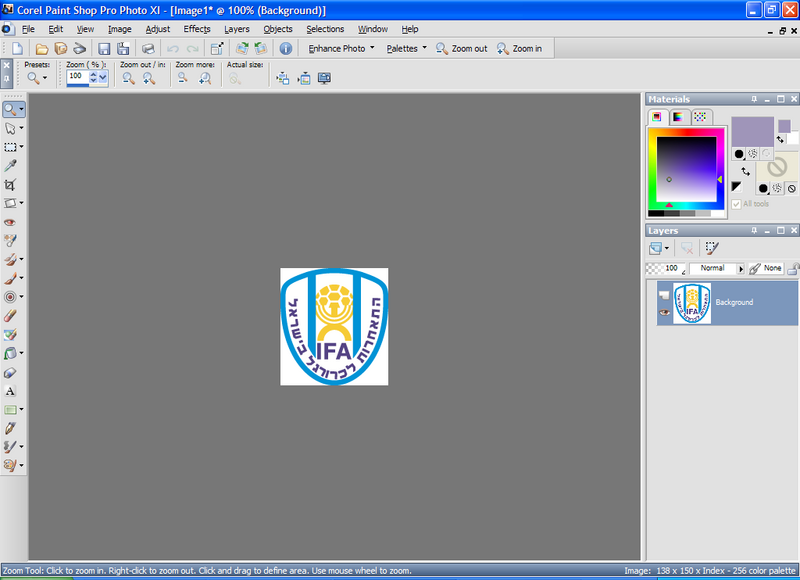
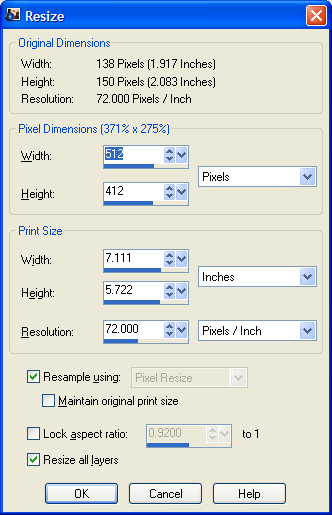

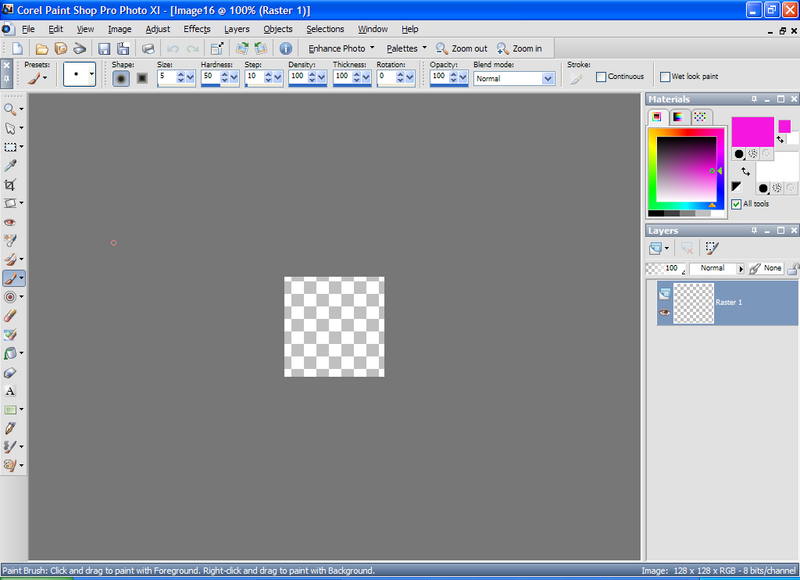
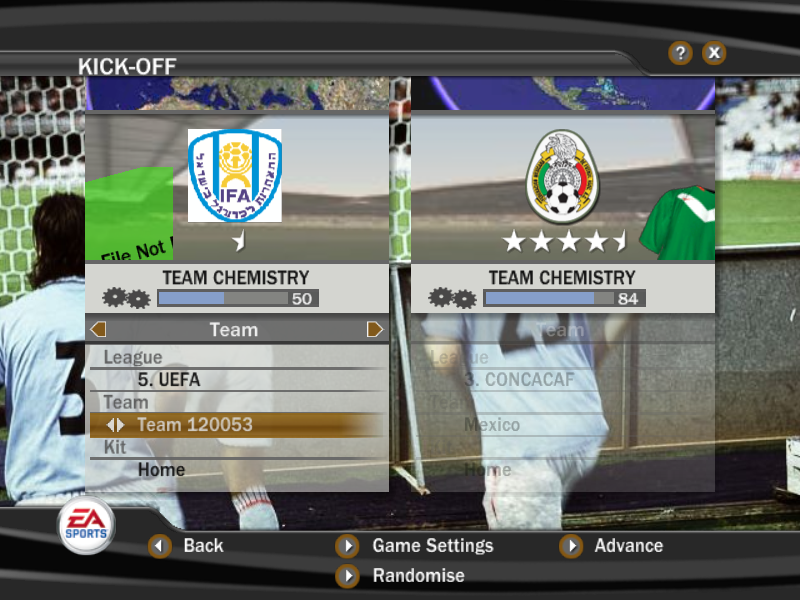
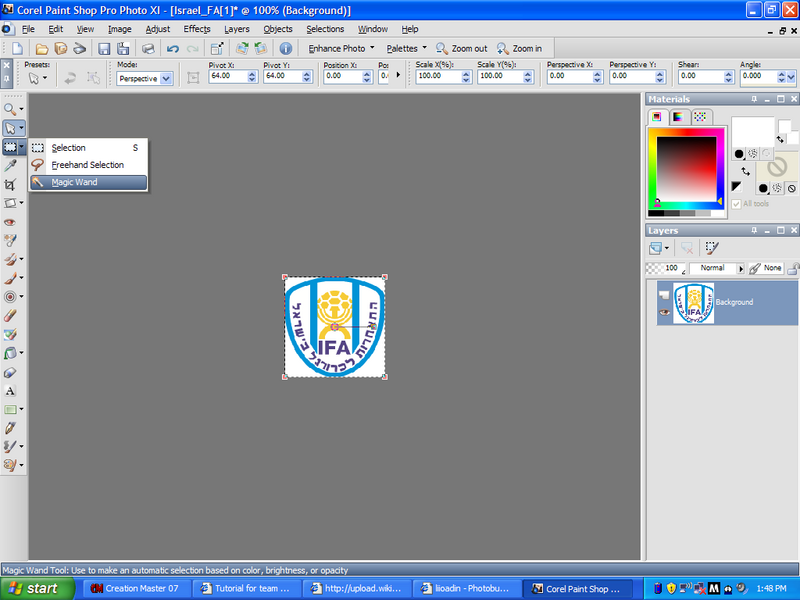
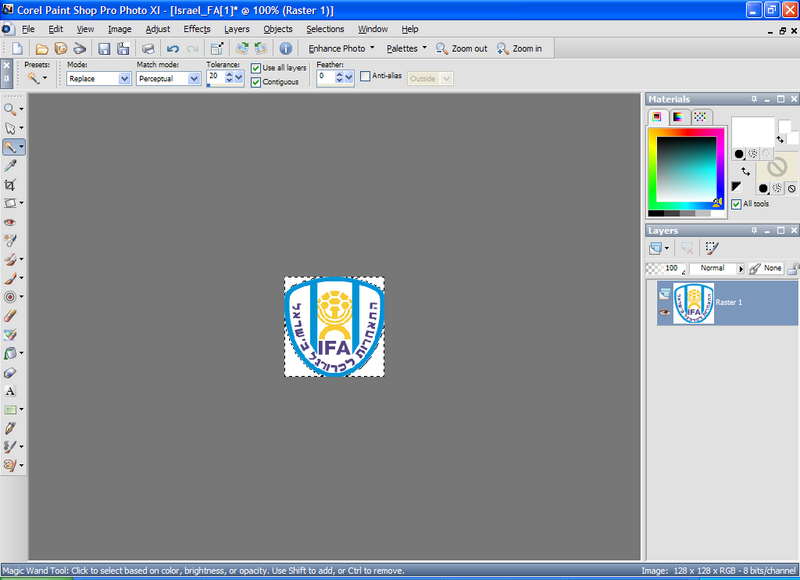
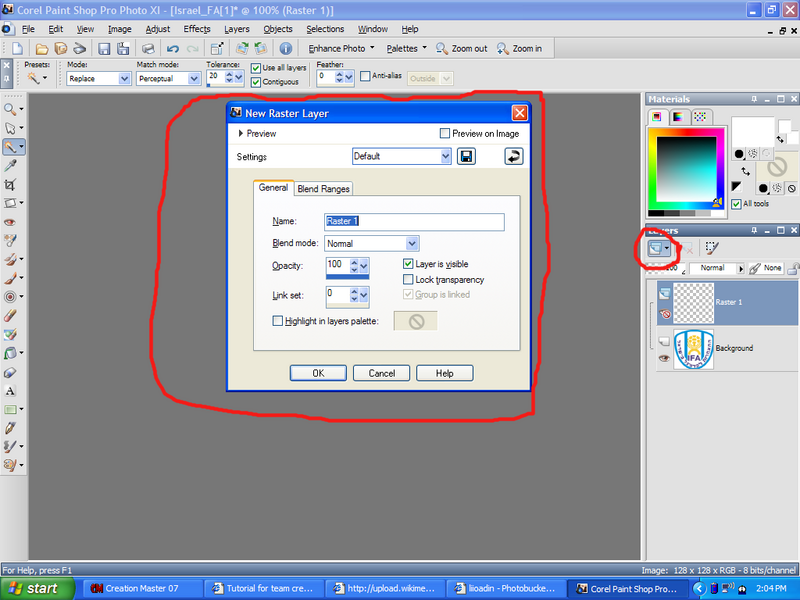
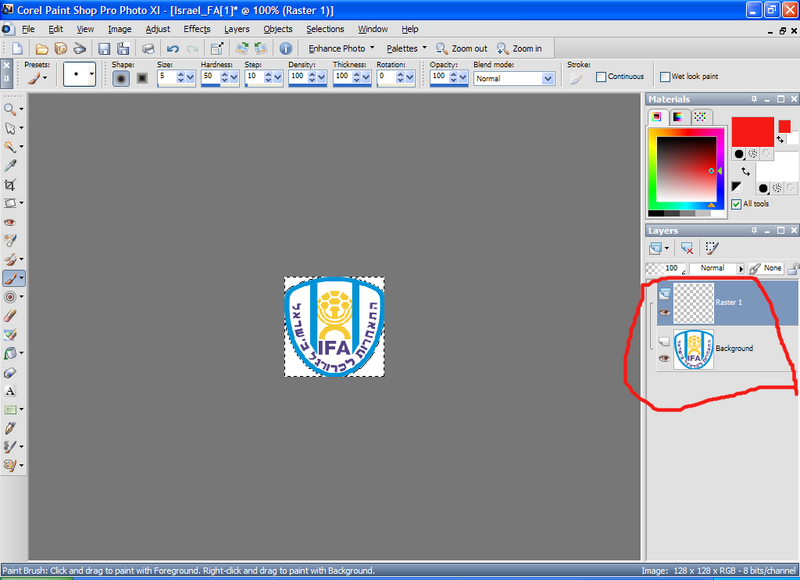
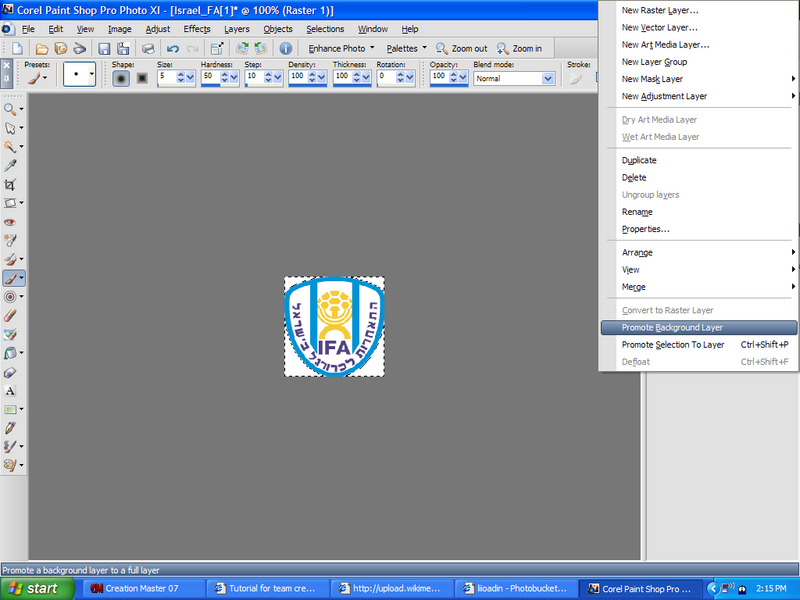
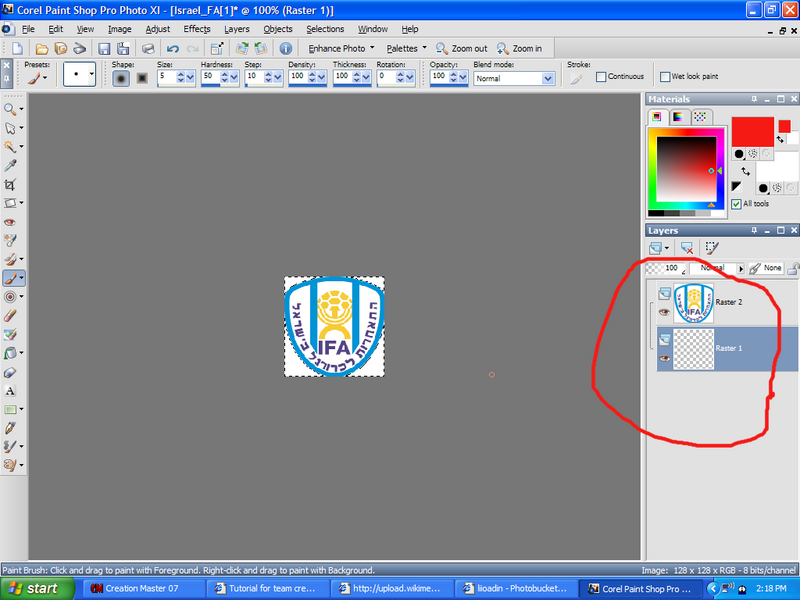

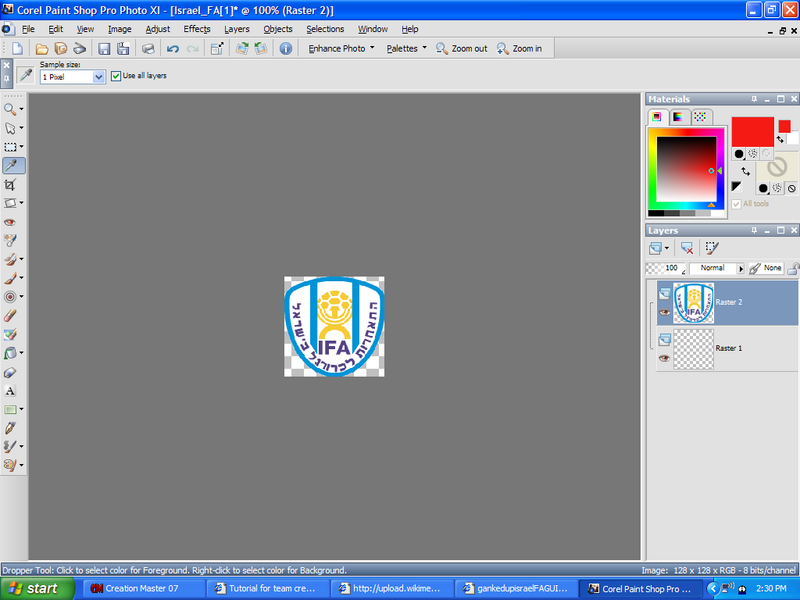
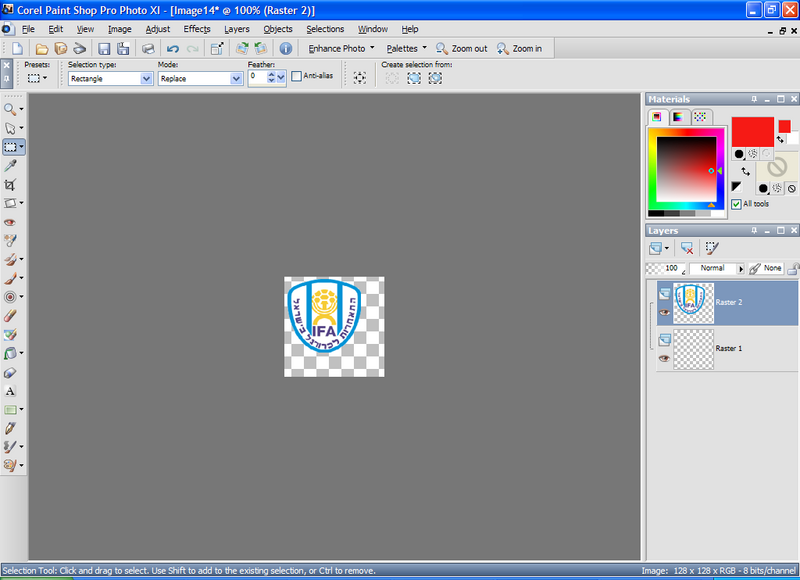
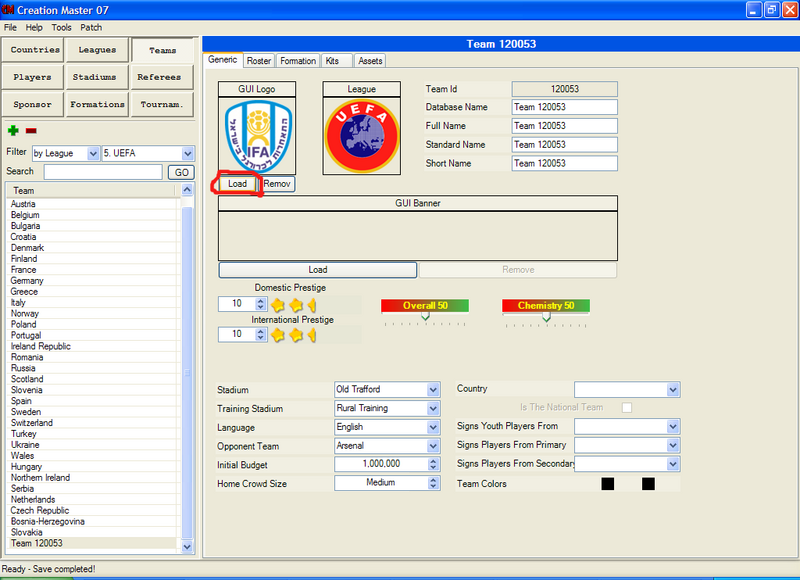
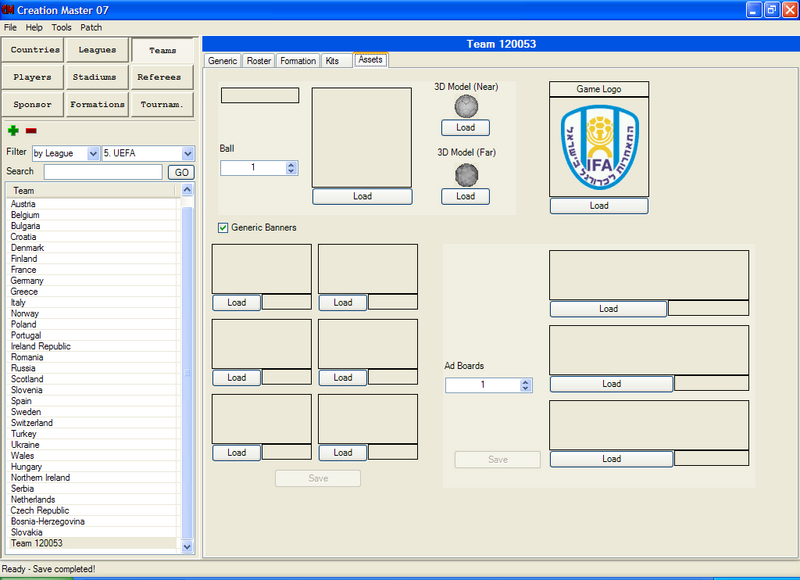
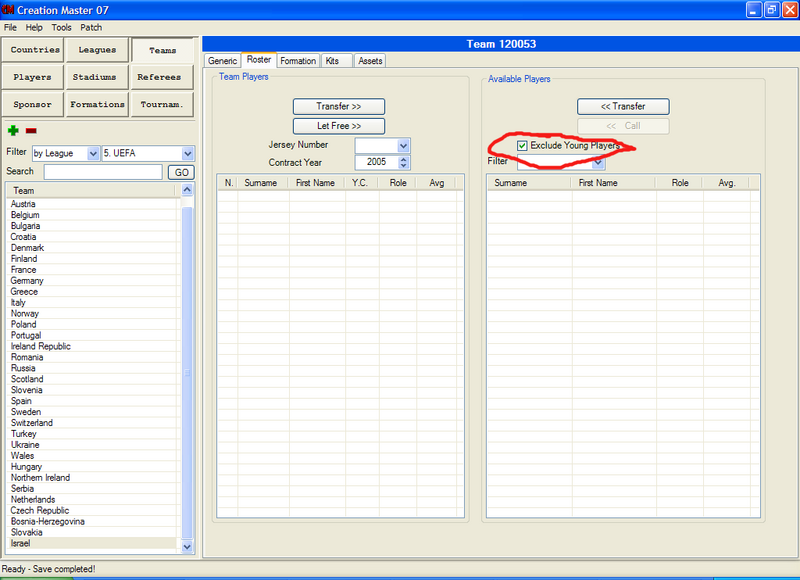
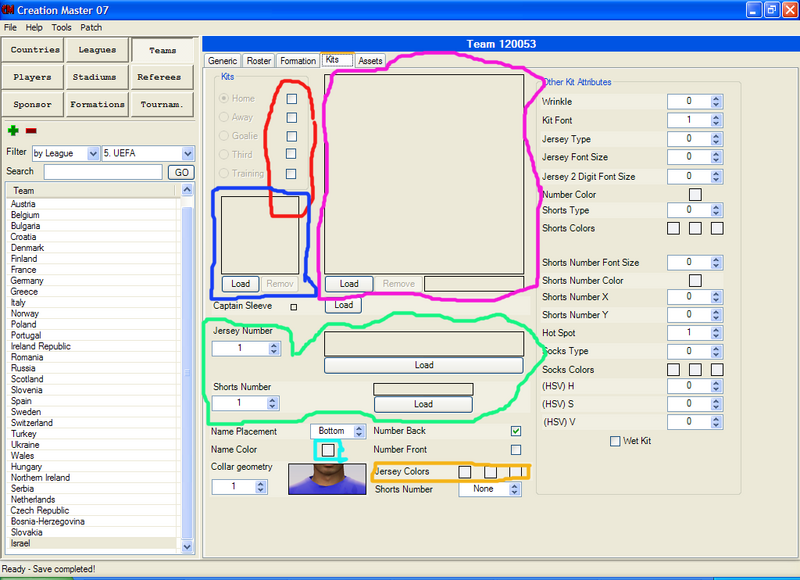
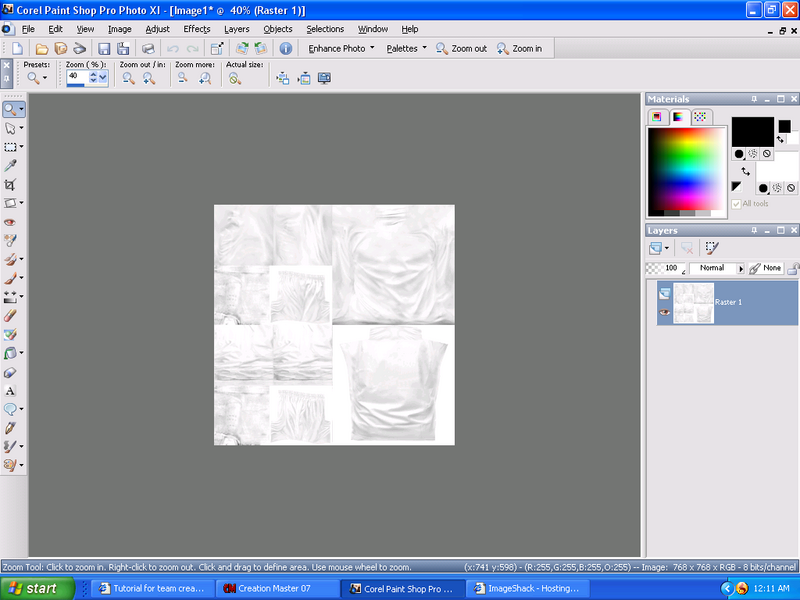
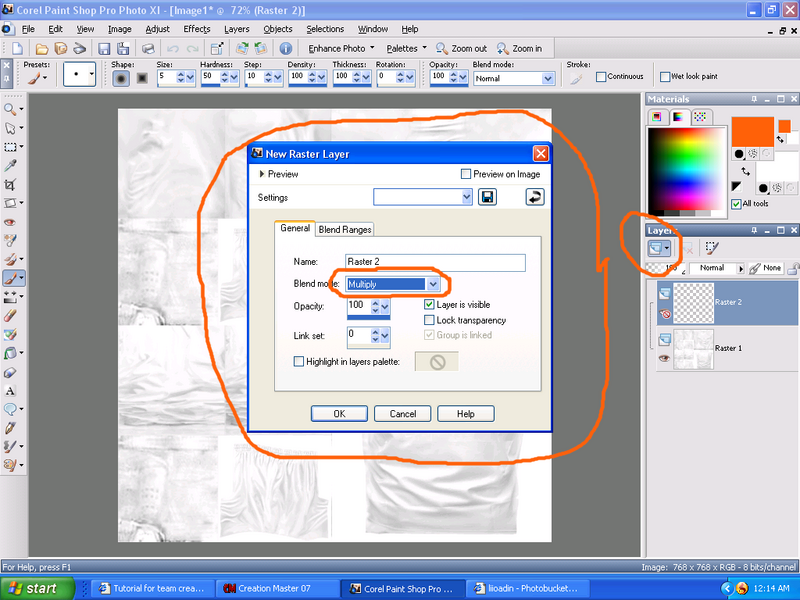
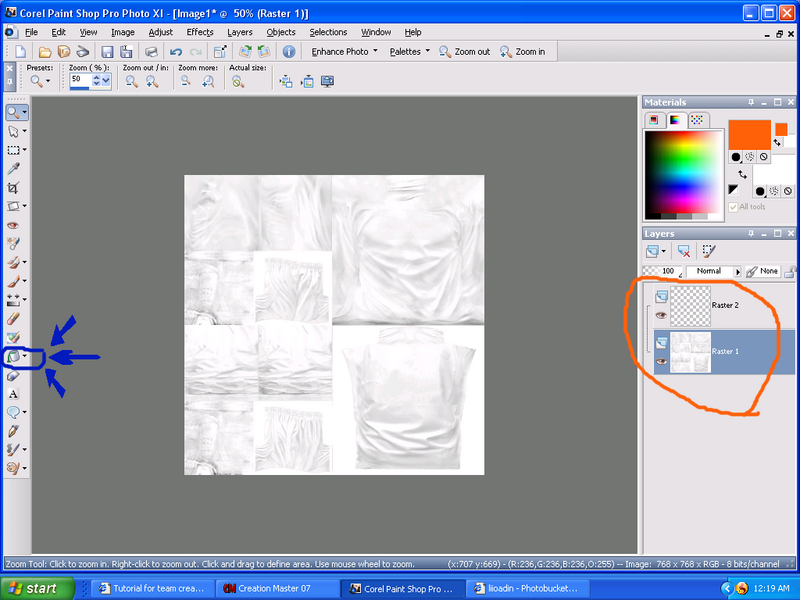
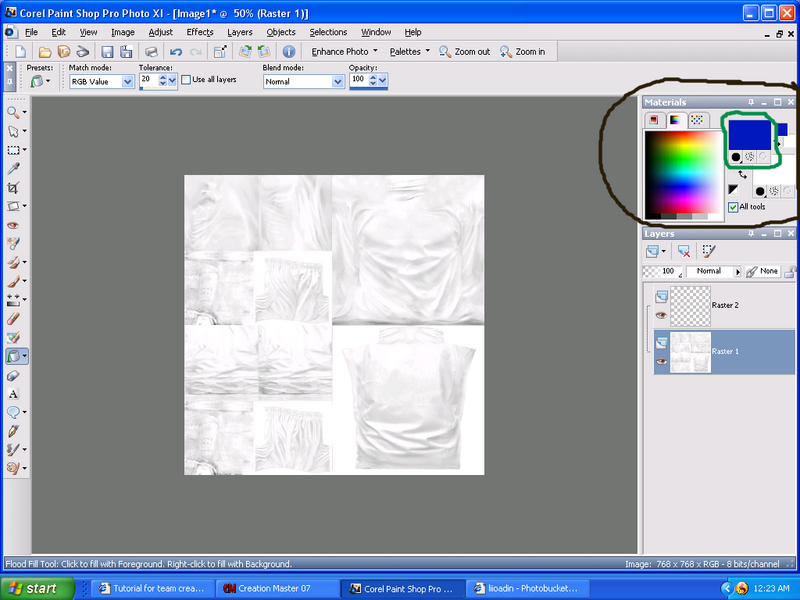
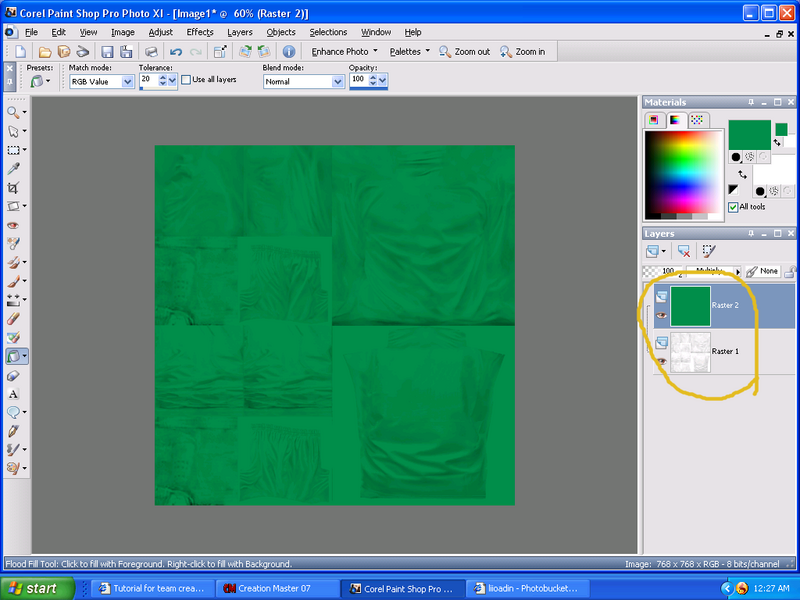
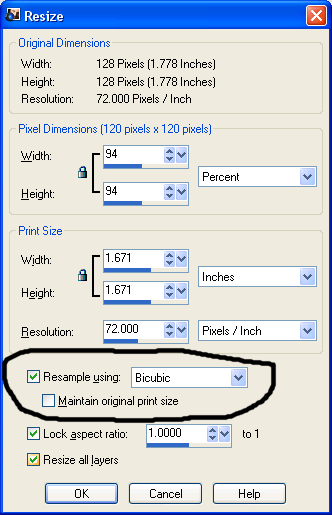
 )) ...
)) ...